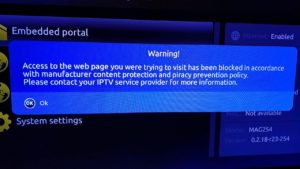
Infomir the manufacturer of MAGs is complying with requests by copyright owners to block URLs of streams infringing their copyright. you can read a statement from Infomir here: https://www.infomir.eu/eng/press-center/news/201-infomir-protects-the-copyright/
The guaranteed fix is to re-flash your box from here: https://wiki.infomir.eu/eng/set-top-box/stb-linux-webkit/stb-software (don’t use the latest version) then turn off auto update and re-enter your info.
Info on how-to is also here. Make sure you select the correct version for your box. If you have a problem, use a NEW USB stick. (FAT32 rear port on box) Make sure you make folder Mag ***
An alternate fix is to use a VPN router.
Whatever you do – make sure you tell all your clients to turn off auto-updates ASAP.
Also before re-flashing make sure that the problem you are experiencing is the Infomir’s blockage. Re-flashing won’t fix random problems like the wrong portal or incorrectly entered MAC, etc.
There are a couple of other things which you may have seen mentioned which may work depending on the software version and which Mag you are using. I’m leaving them out here because they are a bit hit and miss.
Video guides for updating all MAGs are on Infomir site
Different for each type of box and need to be used with the specific instructions
e.g For 3 series = Guide: https://wiki.infomir.eu/eng/set-top…24-349-351/software-update-mag322-324-349-351. And video can be found half way down page (ctrl +f search for video if you dont see it)
For 2 series except 256 https://wiki.infomir.eu/eng/set-top…mag250-254-270/software-update-mag250-254-270 Video half way down page
For 256 https://wiki.infomir.eu/eng/set-top-box/stb-linux-webkit/mag256/software-update-mag256 Video same as 2 series other stuff different
How to:
For those who dont read instructions All boxes MUST be factory (default) reset first in order to downgrade
Download the correct image file for your MAG here http://soft.infomir.com/
Or for Mag 256 only https://1drv.ms/u/s!AvIxx3ltAugTgqY9W3mNq9rKueolwQ
and save it on a USB stick in a folder called mag256.
Before you continue, don’t forget to disable automatic update in the Embedded Portal:
1. Load Embedded Portal
2. Select Settings
3. Select Software autoupdate
4. In Autoupdate select “Disabled”
5. Press OK to save the changes.
Downgrade imageupdate:
1. Connect prepared USB-drive to STB.
2. Then enter the System Recovery Utility menu:
a. Power off STB (unplug the power supply).
b. Push and hold Menu button on RC and power STB on (still holding Menu button, plug in power supply).
c. Wait for ~10 seconds ? System Recovery Utility menu.
Release Menu button.
Note: the Menu button on the RC is located on the left hand side below the down button and above the Vol+ button. The one with the 3 lines and 3 dots.
3. Select Upgrade Tools ? Upgrade Software ? Using USB ? Yes; and select your file.
4. Wait until the update process is complete. The info about software update status is displayed at the bottom of screen.
When the software is updated the STB will automatically reboot.